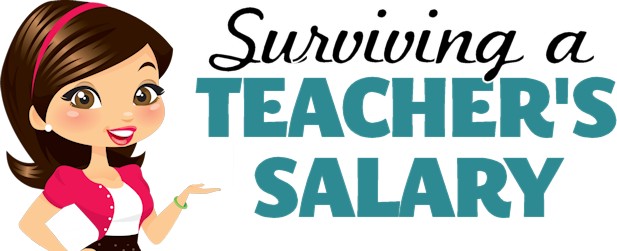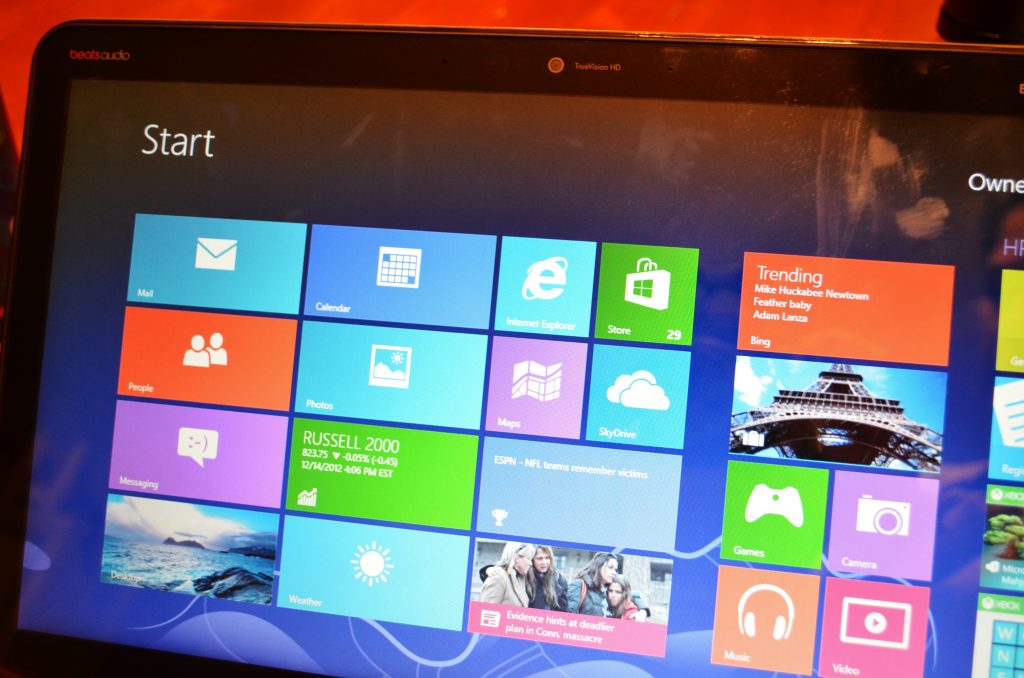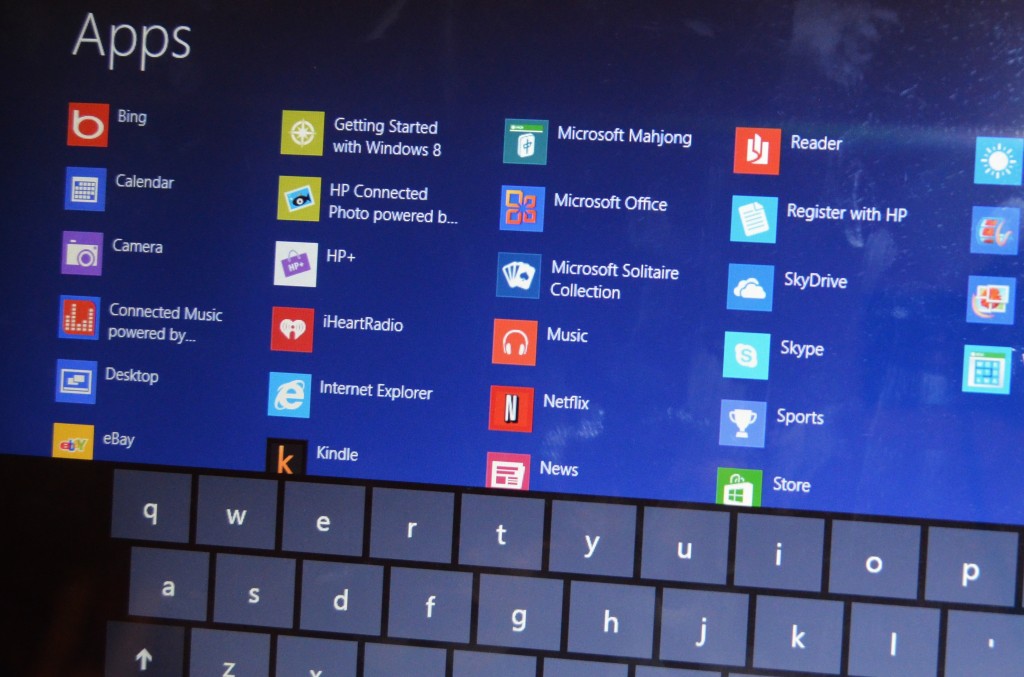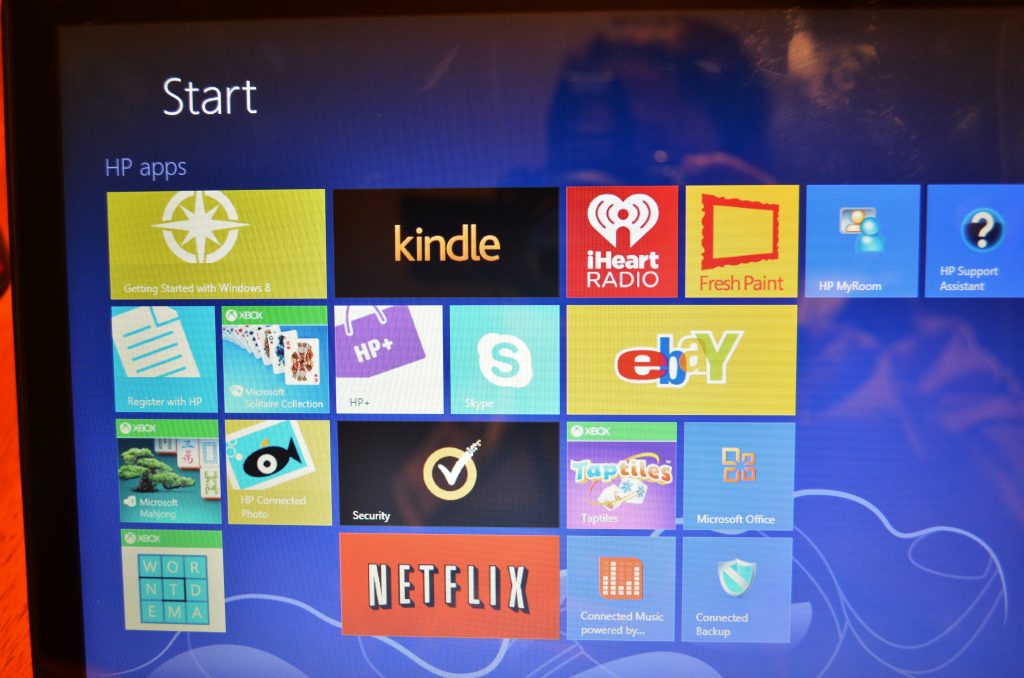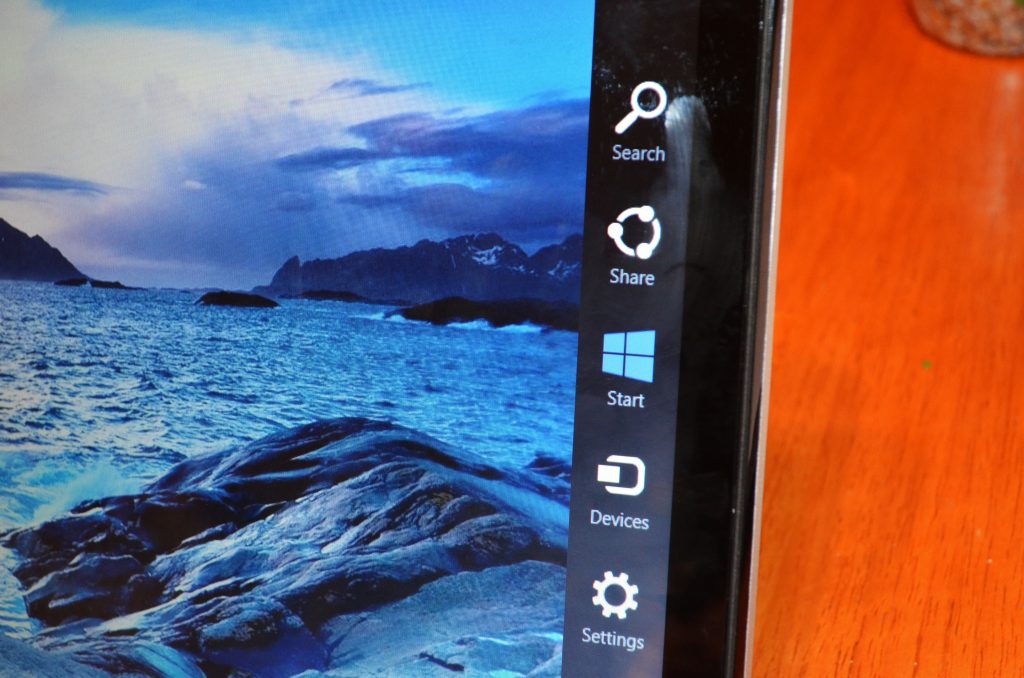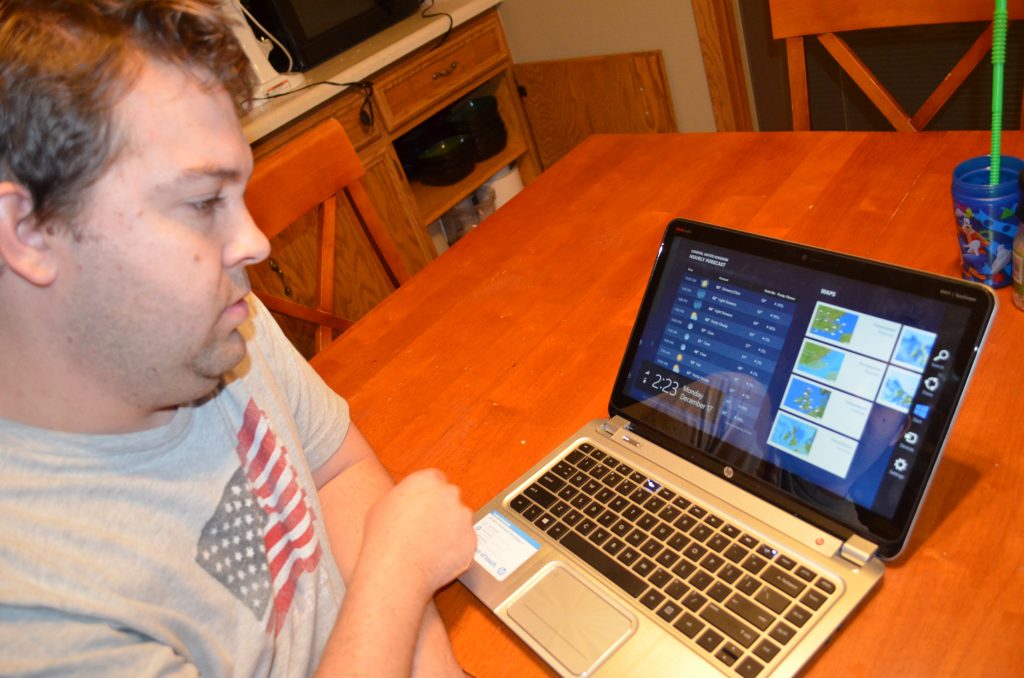HP Envy Touchscreen with Windows 8 REVIEW
This post may contain affiliate links, view our disclosure policy for details.
When Best Buy told me that I would be reviewing the new Windows 8 as part of their Ambassador program I really wasn’t sure what to expect. I love trying new things but I definitely favor what I am very familiar with. Little did I know how AWESOME the HP ENVY TouchScreen Ultrabook Laptop would be that had the Windows 8 program on it. It’s a touchscreen computer! Once I got over the shock of being able to review a touchscreen laptop the Geek Squad guys showed me just a few other tricks that this new Windows 8 could do. It’s ALL about customization. Let me tell you that Windows 8 is incredibly different than any other Windows version you have used before.
Be prepared to learn something completely new….not bad….just new. Although I have to admit – as excited as I was to check this out I am one of those people that prefer to stay with something that is familiar to me. It doesn’t matter how old it is if I know how to use it I stick with it. (thus probably why I had my last laptop 7 years…..the Geek Squad guy laughed at me!) Last year I bought a new HP Laptop and I am now wishing that I had waited to buy this one! With the new Windows 8 you can set your screen to look as if it does on your typical Windows XP/Vista/7 “dashboard” per se.
Or you can choose to move to the more “app” look – which of course, is completely customizable. You can not only change the background and images but you can also re-group your apps to different areas. I LOVE that you can organize things this way!
OR if you STILL can’t find what you’re looking for you can search through your apps with this thumbnail approach as well! Now I haven’t been using this laptop very long but I have found that I prefer viewing the internet the traditional way, but searching for apps on the main Windows 8 screen you see below.
You can add, move, delete and reposition your apps as well as labeling the categories. So I could set up a BLOGGING section, a KIDS section, and a FAMILY section for our photos. I really appreciate that although this is a completely new feel for Windows that I can switch back to the traditional screen at any time.
On the side of the screen you just swipe out a toolbar where you can do several things – including shutting down your computer just but pressing the “button” on the screen!
I know there are a lot of other great features about Windows 8 but I am still learning them all! I do know, however, that if you are running on Windows 7 you can upgrade to Windows 8 without losing your files! You can also toggle between screens but I’m still working on figuring that one out! You can download apps in the Windows Store. I’ve just been using this ultra smart laptop just a few weeks now but I am slowly adjusting to how to maneuver in the new set up. I take a long time to get familiar with new things and slowly I’ve been branching out into the new world of Windows 8. It’s a HUGE difference in setup than I am used to but I love the possibilities to streamline and organize.
Disclosure: This post is sponsored by Best Buy. All opinions are my own.